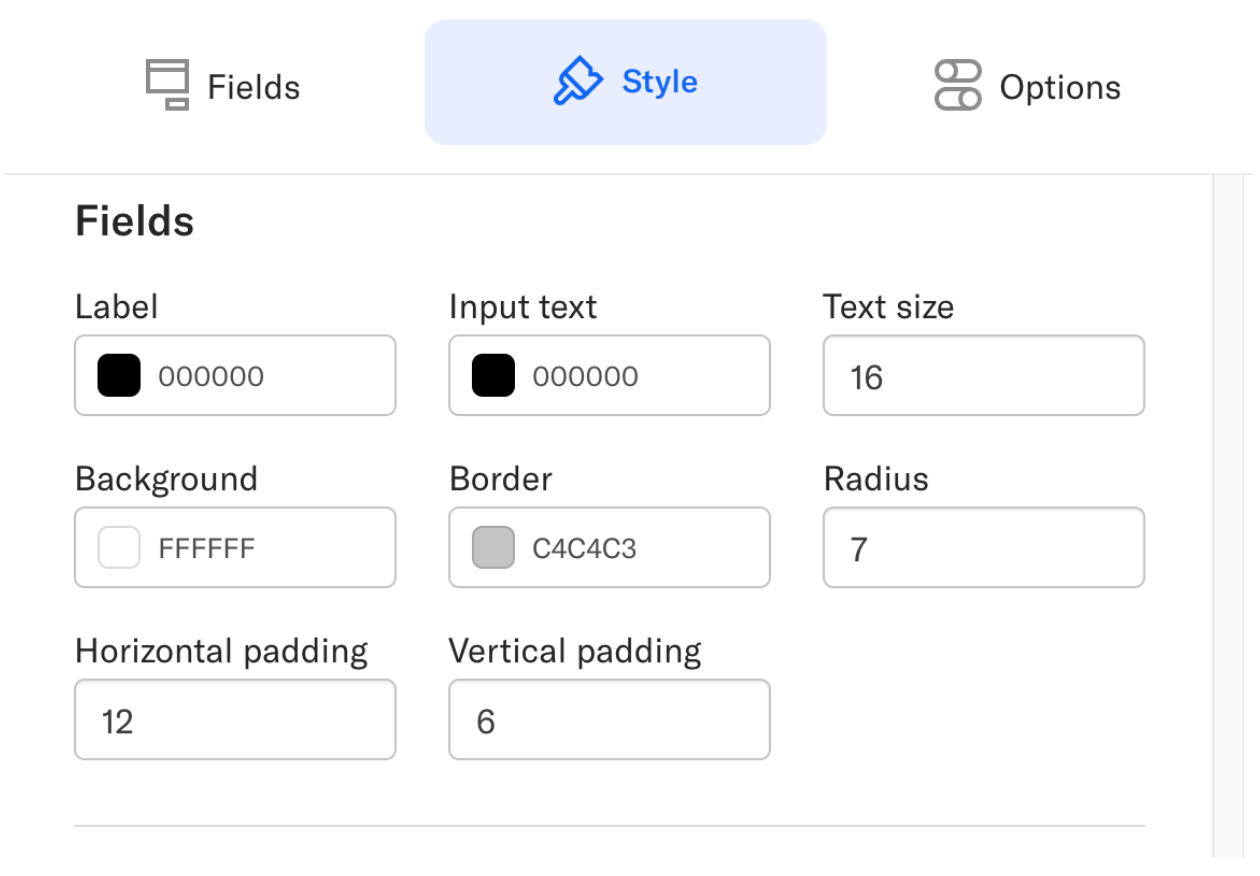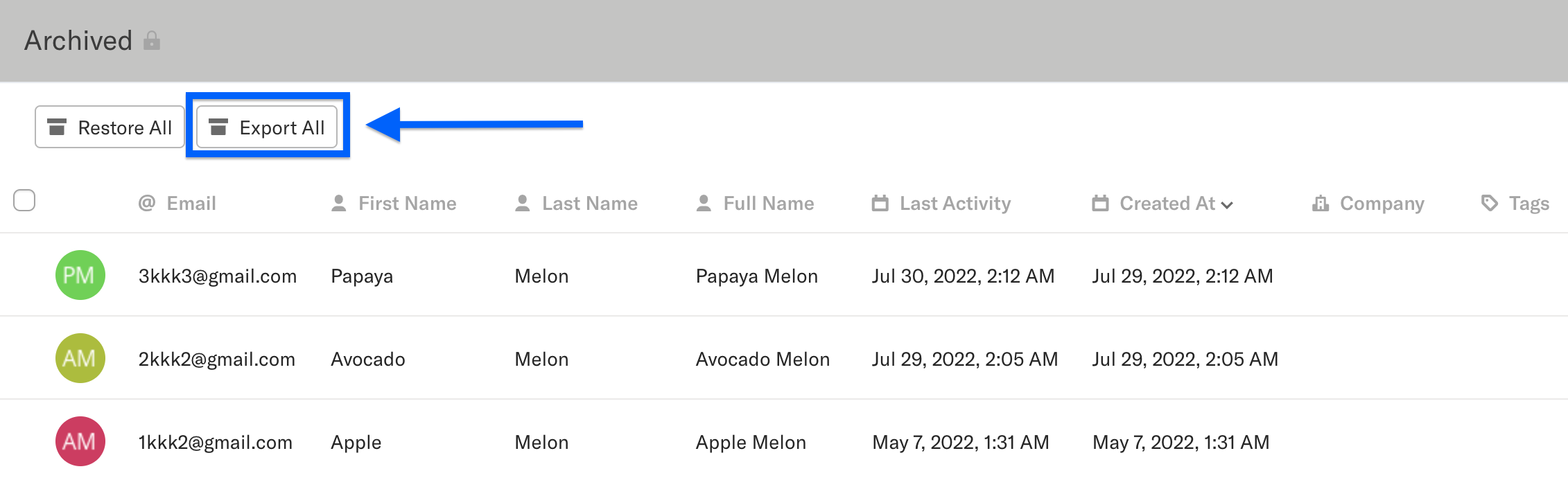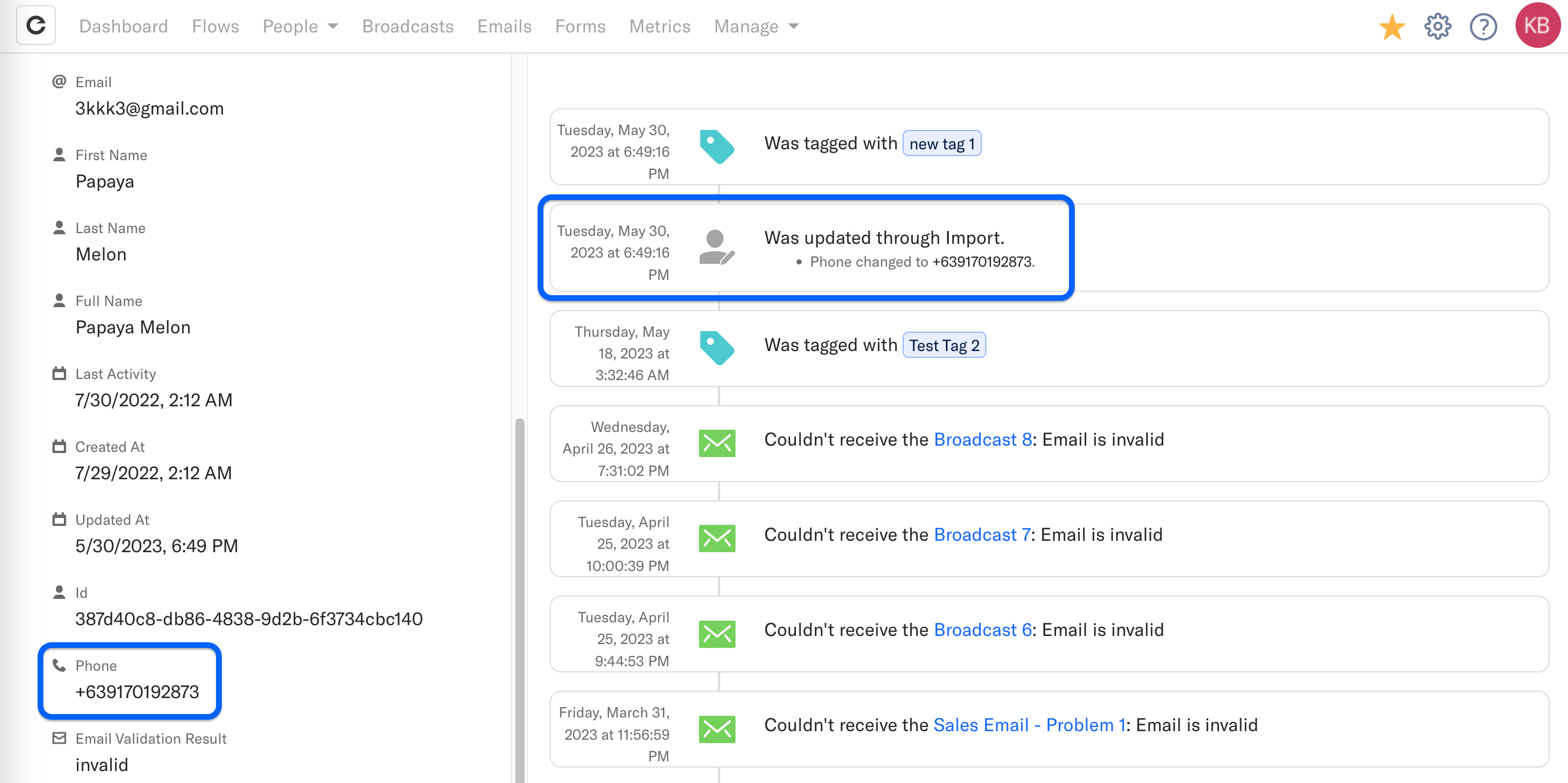Hi,
It's been a tough year, not going to lie. We worked tirelessly through the transition, but faced multiple challenges with system stability and bugs. We focused really hard on improving the system and that process will continue well into 2026. We are committed to offer you a stable, reliable and mature email marketing system.
We’ve rolled out a wide range of improvements, fixes, and new capabilities across the platform. Here’s what’s new:
Fixes
Resolved broadcast open-tracking issues when links are added via a field.
Fixed background display issues in Snippets.
Corrected problems with duplicating broadcasts.
Improved People search to properly match
firstNameandlastName.Fixed case-insensitive handling of CC recipients in emails.
Restored the option to remove “Powered by Encharge.”
Fixed Shopify integration mapping.
Resolved errors when deleting Flow steps.
Fixed multi-click handling in broadcast variations.
Corrected issues with archiving broadcast emails.
Fixed merge-tag rendering in Snippets.
Resolved UTF-8 import issues when uploading users.
Fixed WooCommerce product-data sync.
Corrected email-event link behavior.
Resolved 403 errors when uploading files.
Fixed Snippet preview rendering.
Corrected Flow metric reporting.
Fixed contact-timezone logic in Wait steps.
Fixed height issues in native forms.
Resolved width and layout issues in Snippets.
Fixed Company object flag behavior.
Corrected Anonymous-contact visibility logic.
Fixed webhook behavior when disconnecting services.
Resolved broadcast preview-image issues.
Fixed blank output for the “View in browser” tag.
Fixed issues with plan changes in the payment provider.
Resolved new-customer purchase tracking for ThriveCart.
Improvements
Enhanced error handling for email sending.
Improved CRM-sync rate limiting.
Exposed new REST API endpoints for Segmentation and Broadcast management.
Native Forms Enhancements
Added “Required” option for checkbox fields.
Added “Required” option for select fields.
Introduced native Double Opt-In and GDPR compliance features.
Ongoing development of Forms v2.
Event & Data Enhancements
Added
message.idto email events.Added
messageevent data to form submissions.
New Features
View in browser link for emails.
Untag All action.
Tag colors for better organization.
Email versioning with automatic saving.
Upgrades & System Improvements
Upgraded Unlayer to the latest versions.
Doubled database capacity for improved speed and stability.
Updated FTC compliance links.
Implemented 30+ additional fixes, enhancements, and internal system upgrades.
Hello,
We’ve just released a new feature: snippets.
With snippets, you can write blocks of content which you can then re-use.
You’ll be able to add common personalization, buttons, text, quotes, and more. You can even build snippets of snippets!
Easily insert a call to action, invite subscribers to follow you on social media, or highlight your most recent blog post. With content snippets, your options are practically endless.
Read more > https://help.encharge.io/article/476-snippets-recurring-blocks
You can now add Facebook ad leads directly to Encharge flows to send them emails and more. Our new new trigger step will allow you to automate collecting Facebook leads in Encharge. This trigger will add people to your account and to the flow when a new lead is captured by Facebook Ads.
To use the trigger, create a new flow in Encharge and connect it to an action step. (Pro tip: a flow can also work with a trigger alone). Learn more about setting up the "Facebook Lead Ad Submitted" trigger.
Excited to announce our new native integration with Google Sheets! This integration adds a new trigger and a new action step to your flows.

With the trigger step "Row Added in Google Sheets" you can create new people in Encharge when a new row is added in Google Sheets. Of course, you can also start a flow with these people, like for example, tag them.
With the action step "Add a Row in Google Sheets" you can add Encharge people and their details to a new row in Google Sheets.
Learn more about the integration in our help docs.
Hope you find it useful and please don't hesitate to share your feedback!
Hello,
With the March update we bring you new and improved metrics. We've added brand new flow specific metrics and build up the existing email metrics.
⚡️Flow Metrics
Encharge now provides a set of valuable flow engagement metrics for all of your flows separately and individually. To access your flow metrics click on the Metrics page from the top navigation bar and select Flow Metrics.

Flow metrics can also be accessed through any flow directly. Click on the settings button at the bottom right corner of any flow and select "View Metrics".

⚡️Drill down on individual metrics
You now have the ability to view a list of people for each individual metric. Hover over the chart and click "View People"

At the same time, all individual metrics can now be exported as a CSV file. Look for the "Save as CSV" button in the top right corner once you open any individual metric.

⚡️Other Improvements
✨ Broadcast metrics - The same metric changes have been applied to all Broadcasts. You can now drill down into your newsletter metrics.
✨ Goal Conversion - Flow metrics now display a Goal Conversion Rate. Combine the new "Goal" step into your flows and start tracking how effective your campaigns are.
✨ Custom Date Ranges - All metrics now offer custom date ranges.
Hello,
With the new Google/Yahoo sender requirements behind us now, it's time to announce the new set of updates we rolled out to help you stay compliant at all times.
⚡️Mandatory Domain Verification
With the new requirements in place, it's very important that we help our users to stay compliant and avoid being penalized by Google and Yahoo.
This means that all accounts are now required to verify their domain in order to send emails.
Note: the sender addresses must be aligned with the verified domain.
⚡️Updated One-click Unsubscribe
As you know, one-click unsubscribe header has been added to your emails a long time ago.
However, the new requirements state that a new one-click method is used: Email-Unsubscribe-Post header
This new method has been implemented in your emails ensuring full compliance with the new unsubscribe rules.
⚡️ Improved Domain-related Notifications
We've added multiple notifications across the app to help you stay compliant at all times.
1. Email notifications:
Whenever one of the domain records lose verification you will be notified via email immediately.
Email sending will be halted until the domain is fully verified to avoid any damage to your deliverability.
2. Display message if domain record is removed.
On your domain page, you will now see a warning message if any of the records are unvalidated: "DNS records missing"
3. Display warning in email editor
You will also see a warning message if the sender domain is not verified inside the Email Editor.
4. Display warning in Send Email flow step.
If you've missed the sender domain warning message in the email editor, you will also be notified in the flow send email steps and broadcasts.
Other improvements
✨ Adding new sender from unverified domain - If you add new sender address, but the domain has not yet been verified, you will be prompted to do so. The domain will be automatically added on the Domain Verification page.
✨ Added DMARC as optional domain verification record - The new requirements force large senders to add DMARC policies to their domains. For that reason, we've added an optional verification record to help when setting up DMARC.
✨ Added link to Broadcast to Person events - You can now open the Broadcast email directly from any person who received it.
By default, a person can re-enter the same flow or the same step more than once. This is true even when a person leaves a flow due to not meeting the criteria of a Filter Step or when a person goes through an End Flow step.
With this new update, you can prevent people from re-entering your trigger steps or the whole flow more than once.
Let's explore the two new options:
Prevent people from re-entering a step
By default, a person can enter any step multiple times (except for the Entered Segment and Left Segment trigger steps).
If you want to change this, click on a step, select Settings in the right bar, and enable the "People can enter this step only once" option.

When enabled, a person can enter the step only once.
You can enable this option for any type of step - Triggers, Actions, and even Filter steps.
This is a very useful feature as you can now build automations based on the logic of people entering a step only once. For example, let's say you are scoring leads who have visited your pricing page. Using the Visited Page trigger step, you can increase the lead score of a person by 5. However, if you don't want to increase the scoring each time the person visits the page (to avoid over-scored leads), you can enable the option for the person to enter the Visited Page trigger only once.
Prevent people from re-entering a flow
If you want to prevent people from entering a flow more than once (regardless of which trigger step they entered the first time), you can do it from the flow settings. At the bottom right of the flow, click on the burger icon:

And enable the option "People can enter this flow only once":

When this option is enabled, a person can enter a flow only once. Regardless of which step they attempt to re-enter the flow from, they won't be able to enter the flow.
This global flow setting is a powerful and easy way to prevent people from re-entering your flows, especially if you have multiple trigger steps and want to ensure a person doesn't enter the flow multiple times.
We hope you find this feature useful and use it to create powerful automations!
Here's another September update coming up for you.
New trigger - FIeld changed
This trigger allows you to add a person to a flow when a specific field's value changes to any different value.


Choose a specific field. When the field is updated to a value different than the current, the person will be added to the flow. For example, if the Country field is changed from "US" to "UK", the person will trigger this step.
Then, connect the trigger step to an action step.

To learn how to trigger a flow when a field changes to a specific value, check out our help doc.
Select a time period in the Send Email report tab
You can now select a specific time period in the Send Email report tab: Last 30 days, last week, last month, all time, etc. That way, you can better grasp how well an email is performing straight from the flow page:
Small but important update from us.
We renamed the "Check Field" filter step to "Check Condition" to better represent the step's functionality. This step was never a filter step that only checks fields. With it, you can check and filter by any condition available, like page visits, email activity, tags, etc. For that reason, we are renaming it to "Check Condition". All previous "Check Field" steps will be automatically updated to "Check Condition" in your account. You don't have to make any changes on your end and the functionality of the step stays exactly the same.
Hello fellow Enchargians,
Despite the hot temperature and summer holidays, our team launched a bunch of new features and improves for you this August. Let's dive in and explore what we have in store for you!
New features
⚡️Native Segment.com integration
Before this launch, our integration with Segment was based on webhooks. We have now revamped our integration, and you can connect Encharge and Segment natively. You can learn more about the new integration in our help docs and on the Segment website.
If you are using the old legacy integration, you must disconnect and re-connect to enable the new integration.
⚡️Use data from events in emails/flow steps
You can now use event properties as merge tags in your emails. This would allow you to personalize your emails and share important information with your users. Read more about this feature.
⚡️Generate ready-to-use code snippets for events in Event Management
You can now get a code snippet in your preferred development language to add the event to your app.
⚡️ Improved "Getting Started" checklist
New users can now benefit from a better, more intuitive onboarding checklist:
Improvements
✨ Create an event in the event dropdown in the segment builder - You can create a new event from the segment page, instead of going to the Event management page.
✨ Label Template for events - customize how an event will appear in the events timeline - With this feature, you can customize how an event will be displayed in the the app. You can use properties from the event payload to customize the label. For example, for a "Registered" event, you can use the following label template: User {{properties.email}} registered for {{properties.plan}} plan.
✨Save broadcast scheduled time when closing the date/time popup (without clicking "Save")
✨Show warning if no IDs are mapped during import - When you import new people into your account, you will now see a warning if you have not mapped any IDs (email or userID). We show this warning because people imported without mapped IDs will be created as anonymous profiles.
✨ Improve email metrics display - We now display decimals for email metrics - Clicks, Opens, CTR, etc.
Bug fixes
🔧 Disable pasting basic HTML formatting and links in the Drag and Drop email editor as it was causing too many issues.
🔧 Allow embedding the same form multiple times on the same page - you can now embed the same Encharge form multiple times on the same page on your website.
🔧 "Person can receive multiple times" setting in "Send Email" steps when sending transactional emails can not be turned off - since transactional emails can always be sent more than once, this setting is enabled by default and can not be disabled
🔧 Fixed: Exporting archived users fails if the number of users is very large
🔧 Improve search performance in Tags/Fields/Custom Objects and other tables - now search is much faster.
🔧 Fix for "Are here/Were here" flow step metrics time out on large accounts/flows
🔧 Optimize Event Management loading for large accounts - Event Management loads faster now for accounts with a large number of events.
Last week, we launched an important feature that allows you to use event properties data in your emails to personalize your messages and deliver important information to your contacts. You can now create dynamic merge tags for your events. Read this announcement to understand how.
Each event can have one or more properties with values. Properties are additional details about an event. For example, a "Trial expired" event might contain the following properties:
Trial start - when the trial has started. A date field. For example, "26 Nov 2023"
Trial end - when the trial will end. A date field. For example, "10 Dec 2023"
MRR - monthly recurring revenue from the user. A number field. For example, "100"
You can now use the values of event properties in emails to personalize the email and include important information relevant to the user. Let's say you want to include the trial end date of the user in your welcome email. To do that, you have to use an event merge tag.
Event merge tags work like any other type of merge tag. Open an email to edit or create a new email, then select the "Merge tags" button:

Then select Events from the Object dropdown:

Under Event, you will see a list of all the events in your Encharge account. Select "Trial expired". In case the user can receive the event more than once, you can also choose which event you want to include in the email — the first received or the last received. Then select the field (i.e., the property of the event) - "Trial end" in our case.

Then, select the default value. In case the event doesn't have a property or value for the property, this value will be inserted instead.
Lastly, click on the "Select" button, and the event merge tag will be inserted in the email:

This merge tag will dynamically populate the end date of the trial of the user in the email.
We just launched a new feature that would help SaaS businesses create behavior emails much easier than before. Event Management allows you to track, create, and edit the actions that happen in your product. Event Management displays all of the events that have been received in your Encharge account.
Ever since the inception of Encharge, our primary goal has been to simplify behavior emails for SaaS companies. This aspect stands as one of the most intricate challenges in the marketing space, demanding big assistance from developers and technical expertise that often exceeds the usual strengths of marketers.
Event Management aims to help you solve this issue by providing you with a way to see all of the events in your app, edit and share them with developers.
With Event Management, you can now visualize and organize all of the events that happen in your product, including Ingest API, JavaScript, Segment.com, and Stripe events (like subscription created, cancelled, trial started, etc.) You can test and see how many times a specific event has been performed, as well as easily work with your developers to implement the right events needed for your behavior emails.
Learn more about Event Management and read the help docs.
It was a busy July here at Encharge, and we’ve got two important updates to share with you.
Here's what we've built for you this July.
Change the wait time of Wait steps for people currently in the step
For people that are currently in a Wait step (i.e., people showing under "are here"), you now get the option to choose whether to update the wait time for them or only for people that enter the step in the future:
Let's examine a couple of scenarios where you are changing the wait time for people that are already in the step:
Scenario 1: The old wait time was 5 days. People have entered the step 3 days ago. Then, you change the time from 5 days to 10 days. Since people have already been waiting 3 days on this step, it means they will wait 7 more days before they continue to the next step.
Scnerio 2:The old wait time was 5 days. People have entered the step 3 days ago. Then, you change the wait time from 5 days to 1 day instead. Since people have already been waiting for longer than 1 day, they will continue to the next step immediately.
Read the full help doc on using the Wait step here.
People can now continue to newly added steps in an activated flow
Now when you add new steps to an existing activated flow, you get the option to choose whether you want people to continue to the newly added step(s).
In the example below, there are 852 people who have entered the last step - Send Email. The flow has already been activated, but we can still add new steps to it.

If we add a new step and connect it to the last step (the Send Email step), you can choose whether the 852 people continue to the newly added step or not:

If you select "No", these people will not enter any newly added steps.
If you select "No, and don't ask me again for this session", people will not be added to the new steps for the whole session (until you close the browser tab with Encharge).
If you select "Yes", people will continue to the next newly added step.
Read the full help docs here.
We hope these updates make your work in Encharge much more productive!
Hey, Enchargians! We hope everyone is in high spirits. We're thrilled to share some exciting news with you - our latest improvements and bug fixes update are here! We've been working tirelessly behind the scenes to enhance your experience and address any pesky issues that may have been bugging you. Without keeping you waiting any longer, let's dive into all the awesome improvements and fixes we've made just for you!
Improvements:
✨ Manually remove a person from a flow - You can now select and remove a specific person from a flow manually. This is another option that we added to the Flows page and improve your overall flow management experience.
There are two ways to manually remove a person from a flow:
On the Flows page, click the three-dot icon before the name of the flow that you want to remove the person from. Select “Remove person from flow”, type the name or email of the person, select him from the dropdown list, then click on the button to remove.
Open the flow, click the action button at the bottom right, and select “Remove person from flow”. Type the name or email of the person, and select him from the list.
✨ Remove/skip the Wait step for a person - We’re glad to introduce another helpful improvement to the Flows feature. We added the options to skip the Wait step for a person and to remove a person from the Wait step.
Skipping the Wait step will move the person to the next step of the flow while removing them from the step will not have them proceed to the next steps.
Skipping the Wait step for a person is helpful in testing flows, so you do not need to wait for the time to expire before you can check if the rest of the flow steps are working.
Both actions can be done within the Wait step by going to the “People that are here” column within the People tab and clicking the three-dot icon as shown below:
✨ Export email as HTML - Your email templates can now be exported as HTML which you can save as a backup of your email contents and provides you flexibility in styling and modifying your emails.
✨ Warning if you are saving email with Liquid errors - We added a valuable safeguard in building your emails. You will now get a warning when saving an email with liquid errors. It significantly helps ensure that your email is accurate and saves time and effort. Rather than sending out an email and then realizing later that there was a merge tag problem, the warning allows you to identify and fix the issue during the email creation process.
Here’s a sample warning shown on the Drag & Drop email builder:
✨ Paste basic formatting and links in Drag & Drop Email Editor - Previously, pasting texts didn’t copy the formatting of the link or the actual link. This is not the case anymore after we’ve made an improvement by making it possible to paste the basic formatting and links in the Drag & Drop Email builder.
Bug Fixes:
Fix HubSpot and Calendly accounts disconnecting - We rolled out a fix to address the issue with HubSpot and Calendly where it often gets disconnected from Encharge.
Transactional email often fails after the first attempt - Transactional emails will be sent successfully and will not fail on the first attempt.
That’s it for this month’s update. We’re glad to share these improvements and bug fixes with you, as our aim is to continuously enhance your experience and provide a seamless journey. Stay tuned for more exciting updates!! 🙂👌
We hope that everyone’s last week was as great as ours. Before we end the month of May, let us give you another dose of a monthly update and see what we had worked on these past few weeks starting with the new features we released this month.
New Features:
⚡️ New and improved Stripe integration - The revamped Stripe Integration introduces syncing customers automatically without having to set up Stripe Triggers in a flow. It gives you the capability to import your existing and new customers, monitor the sync health, send billing events to Encharge, and access Stripe data in Encharge. It also comes with 8 pre-defined segments.
To enable Stripe integration, go to Settings → Apps → Stripe. Click on "Create a new Restricted API key" to create a Restricted API key on the Stripe page, map the field on Encharge, and start the syncing. Check this in-depth help article for more details - Stripe Integration Overview.
️⚡ Form styling - Build eye-catching forms and increase form completion with the new Form Style feature. With this new feature, you can make changes to the form, text, button, and fields.
This feature can be accessed within the Native Form’s Style Tab. We’ve updated the Native Forms help article which explains the Form Styles feature in detail.
Aside from new features, we also added improvements to some features. Below are the latest enhancements that you’ll surely love.
Improvements:
✨ Marketing consent field in forms - This adds a checkbox to your form that people can click on to agree to your privacy policy or other agreements (i.e. providing consent to receive emails from you). You can also include custom text and links to the label of this field using markdown.
✨ Export form as plain HTML - Aside from the embed code, you can now export your form as plain HTML and embed it into your site or use it with other form builder tools.
✨ Click-through rate metric - We added a new click-through metric to help you evaluate the effectiveness of your email copy.
✨ Support “alias” and “group” calls in Ingest API/Site tracking
✨ Get all people API endpoint
✨ Export archived people - We’ve added the capability to export your archived people to make it easy to get a copy of the people you archived and restore people in bulk via import.
Lastly, we rolled these fixes for a more reliable and robust Encharge.
Fixes:
🔧 Restore archived people on form submission - Now, archived people are restored when they submit a form. You don’t have to manually restore them.
🔧 CC/BCC/Reply parameters not working with transactional API - The issue with CC, BCC, and Reply parameters is now fixed in the transactional emails API.
🔧 During import add warning if no email field is mapped - A warning is now displayed when you import people without mapping the email address field during import.
🔧 Email editor always displays warning about non-saved email - A warning message will always be displayed when leaving or clicking outside the email editor indicating the email needs to be saved or you will be lost all unsaved changes.
🔧 Importing phones with + sign doesn’t work with Excel file - Importing phone numbers with plus sign using Excel can now be successfully done and it will appear on the contacts' Phone field.
🔧 Check if domain has restrictive DMARC when verifying - We check if the domain has restrictive DMARC records which will prevent the domain from sending via Encharge. We provide appropriate messages on how to address this.
🔧 Having over 1k emails in account crashes - We've fixed the issue where the accounts that had over 1000 emails would crash.
🔧 Fallback to account timezone in liquid time zone filters - When using the liquid time zone filters, the time zone falls back to the account time zone if the contact's time zone is unavailable.
That’s it for this month’s updates. Stay tuned cause we have more in store for you. As always, Encharge team is happy to help you with any concerns and answers your questions so don’t hesitate to reach out. 😊